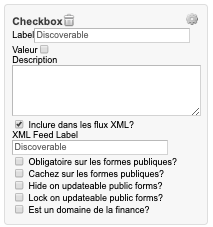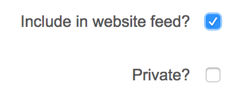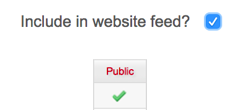Marcato offers web-based management solutions to the live event industry. They offers tools to help with project management, artist scheduling, online submission forms, and more. Greencopper has had a historic partnership with Marcato and has developed a wrapper to fit the requirements of a basic Marcato project.
However, a Marcato project needs tweaking in order to fit seamlessly with our app solution. Below are instructions for you, the event organizer, on how to create custom fields, be compatible with our wrapper, and import your content into Gomanager.
Important: Make sure the labels are properly written as seen on the wrapper. Example: the wrapper retrieves the data for Discoverable and not for Discover.
FIRST STEP : Login to Marcato & access the menu
...
| ARTISTS | ||
|---|---|---|
| TAGS | First, make sure to create the types for the artists Artists section.
| |
Second, Under the Artists section, go in the “Artist Custom Fields”. | ||
| DISCOVER | Add a checkbox to have the item visible or not on the discover screen in the mobile app. Name the label Discoverable. | |
| SORT ORDER | Add a number. Use this option only if you want to have a sort order on your artists (optional). Name the label Sort Order. |
...
- If your app has an independent Event list, then this is where you would create those Events in Marcato.
- If you want to have a distinct Show in your app schedule with multiple Artists attached to it, creating an Event with the desired Show name is the first Stepstep. Step 2 is noted below in section 1.3.
...
| EVENTS (WORKSHOPS) | ||
|---|---|---|
| TAGS | First, make sure to create the types for the workshops section.
| |
Few A few customs fields needs need to be created.
| ||
| DISCOVER | Add a checkbox to have the item visible or not on the discover screen in the mobile app. Name the label Discoverable. | |
| SORT ORDER | Add a number. Use this option only if you want to have a sort order on your events/workshops (optional). Name the label Sort Order. | |
| IMPORTANT | For the workshop to be visible, make sure the workshop page is included in the website feed and NOT private! |
...
| VENUES | ||
|---|---|---|
| SORT ORDER | First, create the custom field “sort order” as previously explained. Other custom fields can be added for second language needs. Name the label Sort Order. | |
| IMPORTANT | For the venue to be visible, make sure the venue page is included in the website feed and NOT private! |
...
Important: In the Gomanager CMS, there are 2 types of shows you can create. A show created with a single Artist (or band) and a show created with an Event. When a show is created with an event, it enables a functionality in Gomanager whereby you can attach multiple Artists (in this use case, we refer to them as performers) to a show. This means you have the following to two options to consider when creating your Shows in Marcato:
...